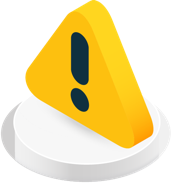Join by email invitation or a calendar appointment if possible. This is the recommended join method and is the simplest way to access the meeting without problems.
When it is time to join, you should be able to join close to the meeting start time, or a few minutes early. If the meeting has not started, clicking the Join box will display the meeting space of that particular meeting, where you can access the Agenda, Meeting Attachments, Comments, and Invitee List.
If the Join box on the meeting page is disabled, or you have questions about the meeting start time, contact the host of the meeting. Meetings do not start automatically, and the host may be late starting the meeting.
Depending on how the site is configured, you may also join by browsing to the meeting in the Upcoming Meetings list.